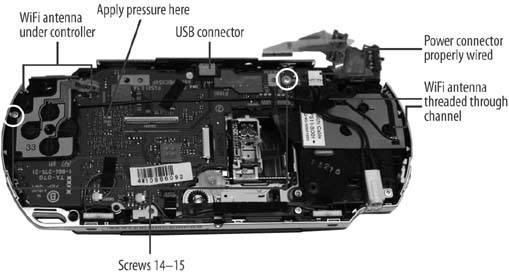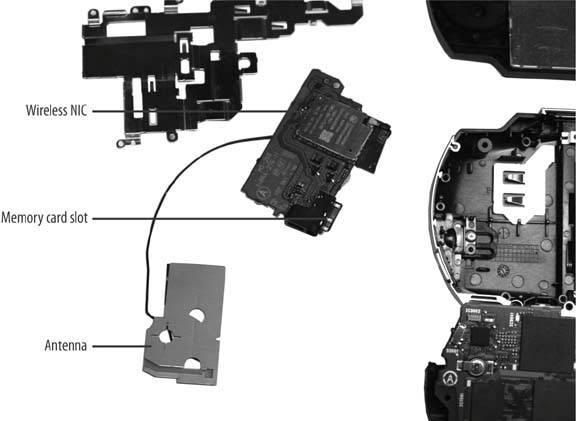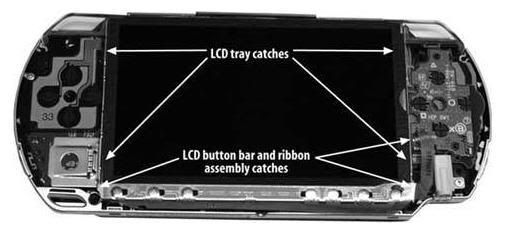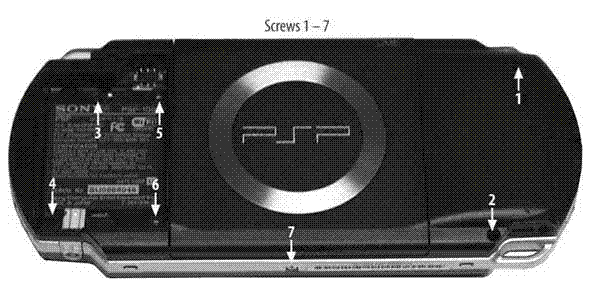You're past the denial stage where you sat rocking back and forth in the corner of your room, cold and alone for hours, clutching it close to your chest, repeatedly switching it on and off, removing the battery, replacing the battery, plugging it in, hoping that suddenly your PSP would turn back on. You've followed all the recommendations in PSP troubleshooting in this blog. You took it to a friend skilled in the art of soldering. He opened up your PSP, gently reconnecting all the aged connections, perhaps even replacing the USB port. You tried new batteries and even an odd voodoo ritual that you discovered online. Nothing has worked. You've finally come to grips with the dreadful reality of it all: your PSP is dead.
Although everything has seemed hopeless during your futile attempts to resurrect your PSP, don't throw that PSP away in frustration. There are several different things you can do with it, and this blog will discuss some of the possibilities.